Add links to PDFs: how to make your documents interactive
Learn how to add links to PDFs with tools like Lumin. Enhance interactivity by adding hyperlinks to websites, emails, or document references.
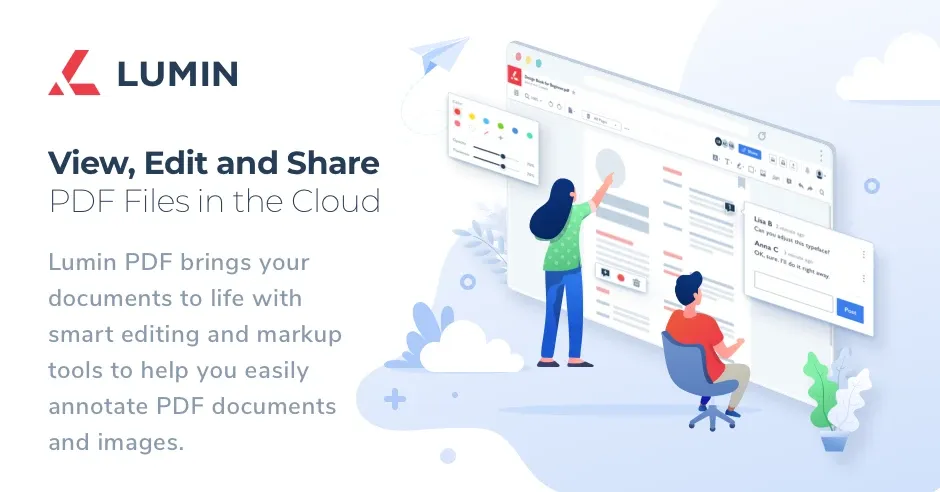
Making your documents interactive is crucial for engaging your audience and conveying information effectively. One way to achieve this is by adding links to PDFs with the help of a reliable PDF editor.
Lumin, our recommended PDF editor, can add hyperlinks to websites, email addresses, or internal document references. This comprehensive guide, designed for professionals and individuals seeking to enhance the interactivity of their PDF documents, mainly those interested in using Lumin, will walk you through the various methods of adding links using PDF editors and mobile apps.
Using PDF editing software to add links
Adding links to PDF documents using online PDF modifiers or PDF editing software is a straightforward process that can significantly enhance the interactivity of your files. Lumin, as a leading PDF editor, provides an efficient way to add links to PDFs. To begin, open your PDF document in Lumin. Once the document is loaded, highlight the text where you want to insert a hyperlink.
After selecting the area, hover over the highlighted text, and you’ll see the hyperlink option appear as the last one on the right. A new dialog box will appear, and you can insert a web URL or another page from another PDF document. Once you’ve inserted the URL or page link, click the Link button to finalize. Such a user-friendly interface simplifies the process, empowering you to add links to PDFs in only a few clicks.
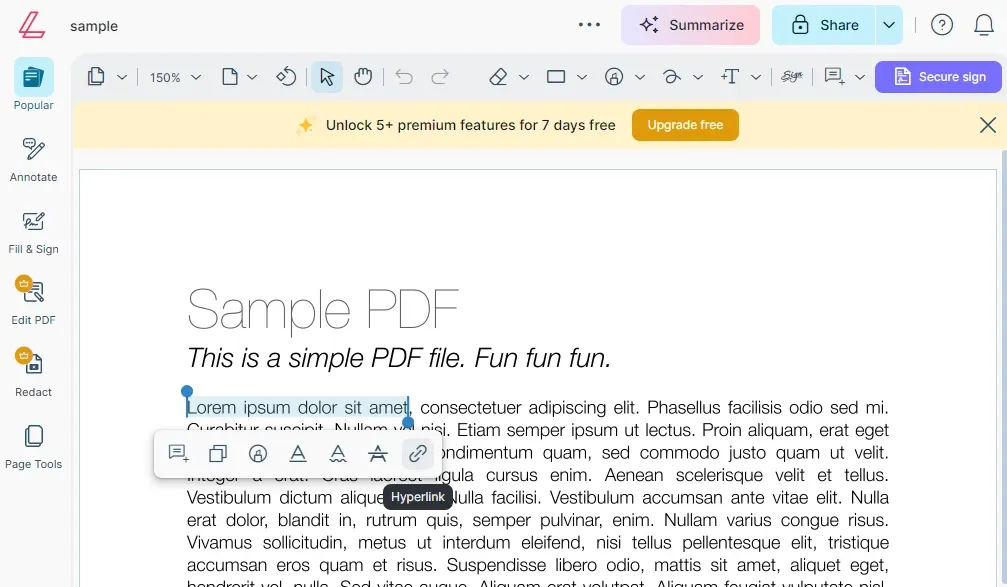
But Lumin also lets you customize adding links to PDFs. Once you’ve added the hyperlink, you can easily adjust the size and position of the link area to ensure it fits perfectly within your document layout. Additionally, Lumin allows you to customize the link’s appearance, such as changing the border color or adding a hover effect, making your document more visually appealing.
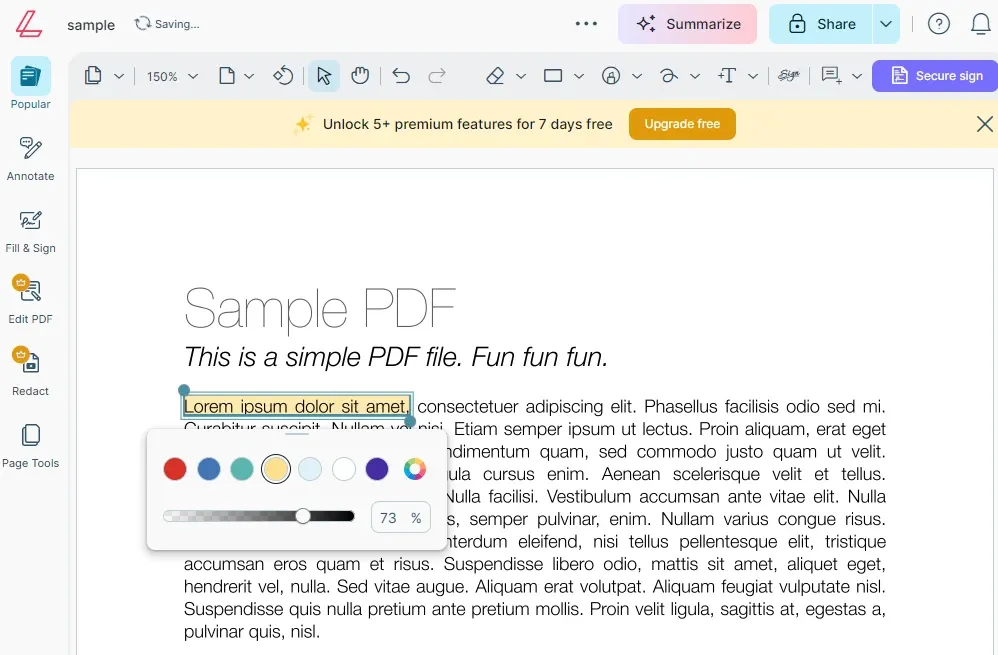
Other PDF editing software, like Adobe Acrobat and Foxit PhantomPDF, also offer link-adding capabilities, but they are often more complicated to use and charge high fees for software updates. Lumin, on the other hand, offers the same innovative features and PDF tools as those more expensive options with ease of use.
Embedding links with online PDF editors
Embedding links in PDFs using online PDF editors offers the convenience of working from any device with an internet connection. Lumin’s online platform excels, providing easy-to-use tools for adding and embedding links in your documents. You can also edit PDF pages online with Lumin.
When you access Lumin online, you can upload your PDF and use the 'Link' tool to embed links directly into your document. This process is similar to the desktop version but has the added benefit of cloud-based access and storage, enhancing your PDFs with links even more effortless.
Adding links typically refers to inserting hyperlinks that direct users to external web pages, email addresses, or other documents. On the other hand, embedding links involves incorporating multimedia elements, such as videos or interactive content, directly into the PDF. Lumin is a PDF editor that supports both functionalities, allowing you to enhance your document’s interactivity in multiple ways.
While other online PDF editors, like SmallPDF and PDFEscape, also offer link-embedding features, they often require subscriptions for full access and can be less intuitive. Lumin’s online platform provides powerful features with a user-friendly interface, making it the best choice for embedding and adding links to PDFs.
Best practices for adding links to PDFs
Following best practices when adding links to PDFs ensures that your documents remain professional and effective. First, ensure that your links are visible and accessible to click. Lumin allows you to customize the appearance of links, making them stand out without disrupting the document’s design. Contrasting colors and clear text descriptions help users quickly identify clickable areas, reassuring you that your document is engaging and visually appealing.
Another important tip is to test all links before finalizing your document, especially using an online PDF editor. Broken or incorrect links can frustrate your audience and diminish your document.
Lumin’s preview feature enables you to test all links within the PDF to ensure they work as intended. You can choose the Navigate button on the far right to access the link. Lumin will notify you that you’re leaving the Lumin browser. You must click to confirm to open the linked page, which is Lumin’s way of keeping you safe, especially if you don’t recognize the link or site.
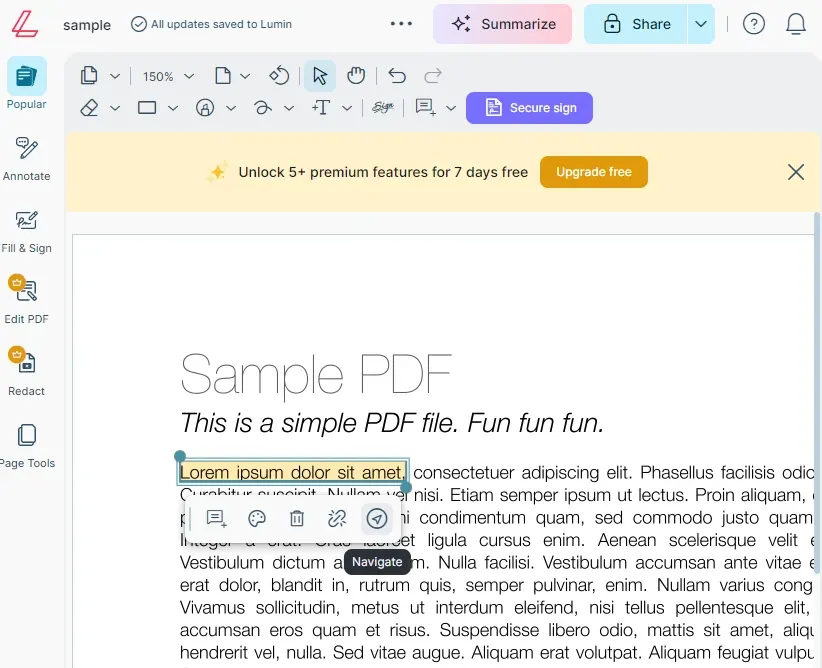
Another crucial aspect of creating interactive PDFs with online PDF modifiers is compressing images correctly to maintain quality but reduce size. Large file sizes can slow document loading times and hinder the user experience. Lumin offers several PDF tools for compressing images and optimizing file size without compromising quality, ensuring that your documents remain efficient and professional.
The importance of adding and embedding links to PDFs
Adding links to PDFs is not just a task; it’s a way to transform your documents into interactive and engaging resources. By providing readers with easy access to additional resources, multimedia content, and relevant information, you can create an engaging and informative richer experience.
For instance, you can add links to your company’s website, product pages, or contact information with the help of a reliable and easy-to-use online PDF editor, making it easy for readers to learn more about your offerings. This reassures you that your documents are not just informative but also impactful.
Additionally, embedding links with a PDF editor can improve the overall effectiveness of your documents. For example, in a business proposal, you can embed links to case studies, testimonials, and videos that showcase your company’s capabilities. This helps build trust and credibility with potential clients. Similarly, in educational materials, embedding links to external resources can enhance learning and provide students with additional reference materials.
Conclusion
Adding and embedding links to PDFs with PDF tools is a powerful way to make your documents interactive and engaging. Whether you use desktop software, online PDF editors, or mobile apps, having suitable PDF tools is essential.
Lumin is the top choice for this task, offering a user-friendly interface and robust features that simplify the process. Lumin provides everything you need to create professional, interactive PDFs, from customizing link appearance to testing functionality. So, embrace the power of adding links to PDFs with Lumin and elevate your document management to the next level.
